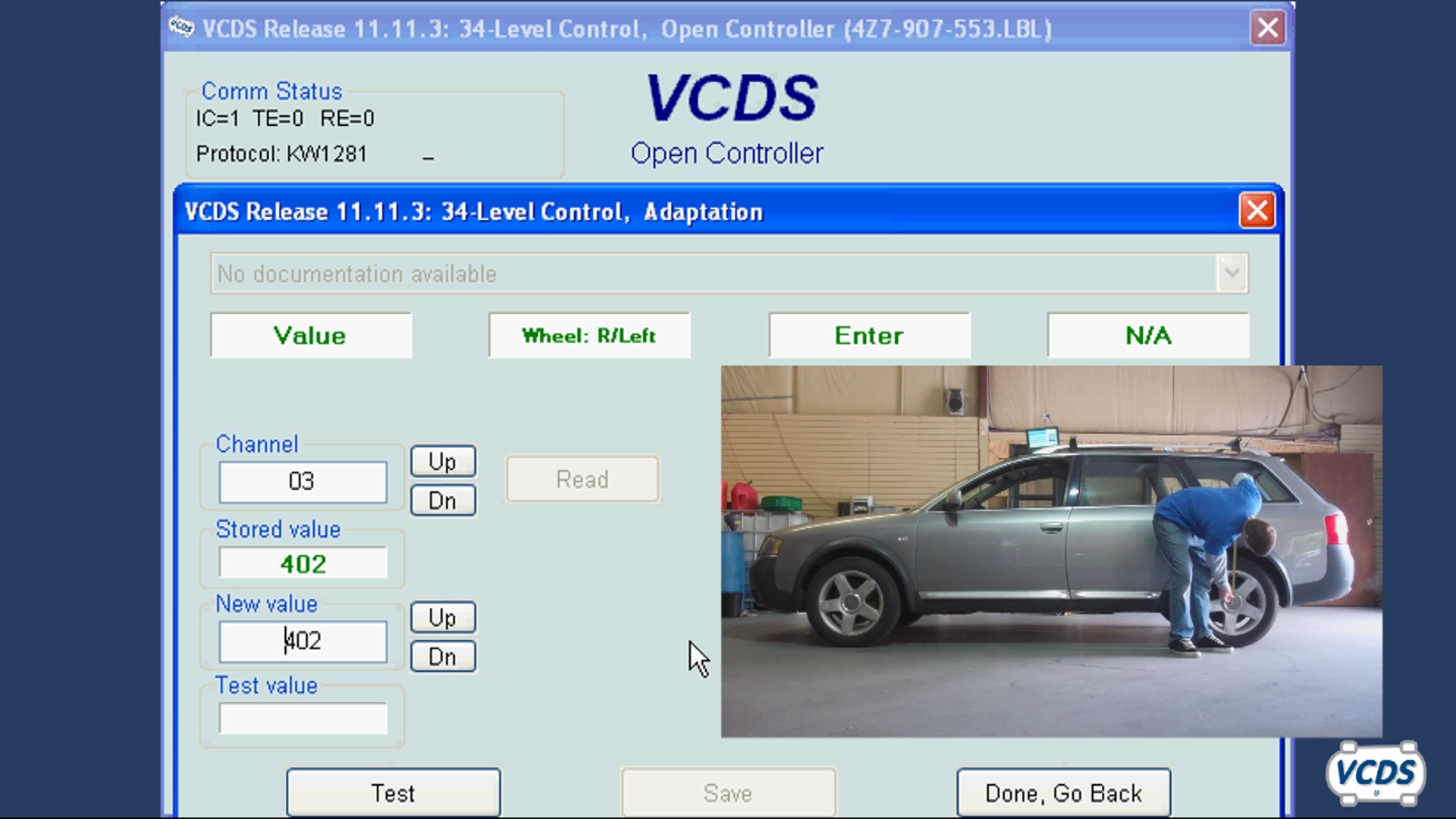Audi A6 (4B) Level Control (4-Wheel): Difference between revisions
Table Of Contents
- 1. Coding
- 2. Security Access
- 3. Adaptation
- 4. Basic Setting
-
5.
Special Procedures
- 5.2.5 Video Link
| Line 11: | Line 11: | ||
== Basic Setting == | == Basic Setting == | ||
The Basic Setting function is not supported by this module, | |||
== Special Procedures == | == Special Procedures == | ||
Revision as of 18:23, 11 December 2017
Coding
- 25500 = Standard
Security Access
Adaptation
Basic Setting
The Basic Setting function is not supported by this module,
Special Procedures
Suspension Level Control Calibration
- See How-To: Suspension Level Control Calibration
Before starting the procedure, measure and write down the height of each corner of the vehicle. Measure between the center of the wheel (the space in between the center two rings of the Audi logo) and the lower edge of the fender. All measurements have to be done in Millimeters (mm). A diagram is shown here: [1]
Prerequisites:
- Transmission in park/neutral.
- Start the vehicle, keep the engine running and do not switch off the ignition.
- Doors have to stay closed, otherwise the system is not ready.
[Select]
[34 - Level Control]
[Login - 11]
Enter 31564
[Do It!]
[Adaptation - 10]
Use the [Up] button to scroll up to channel 01. The suspension should automatically adjust its ride height to level 2 for calibration. After the suspension has finished adjusting, each of the four boxes at the top of the Adaptation screen should show "N/A".
Channel 01: Left Front
In the New Value field, enter the measurement from the LEFT FRONT corner in millimeters.
[Test] Make sure that Test Value shows the number you just entered and click [Save]
On the confirmation screen, make sure that you are saving the value in millimeters for the LEFT FRONT corner to channel 01 and click [Yes]
Channel 02: Right Front
Use the [Up] button to scroll up to channel 02.
In the New Value field, enter the measurement from the RIGHT FRONT corner in millimeters.
[Test] Make sure that Test Value shows the number you just entered and click [Save]
On the confirmation screen, make sure that you are saving the value in millimeters for the RIGHT FRONT corner to channel 02 and click [Yes]
Channel 03: Left Rear
Use the [Up] button to scroll up to channel 03.
In the New Value field, enter the measurement from the LEFT REAR corner in millimeters.
[Test] Make sure that Test Value shows the number you just entered and click [Save]
On the confirmation screen, make sure that you are saving the value in millimeters for the LEFT REAR corner to channel 03 and click [Yes]
Channel 04: Right Rear
Use the [Up] button to scroll up to channel 04.
In the New Value field, enter the measurement from the RIGHT REAR corner in millimeters.
[Test] Make sure that Test Value shows the number you just entered and click [Save]
On the confirmation screen, make sure that you are saving the value in millimeters for the RIGHT REAR corner to channel 04 and click [Yes]
Channel 05: Saving settings
Use the [Up] button to scroll up to channel 05.
In the New Value field, enter a value of "01". [Test] Make sure that Test Value shows 01 and click [Save]
Video Link
Suspension Leveling Calibration
No categories.